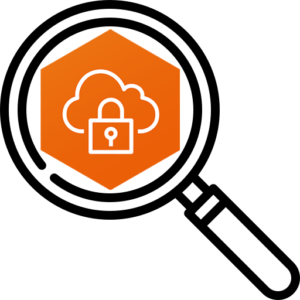 Troubleshooting VPN issues can be tricky for end users.
Troubleshooting VPN issues can be tricky for end users.
When we started to see recurring issues with AWS VPN, our Cloud team asked us to make it easier to gather logs and run diagnostics.
We already utilize Managed Software Center for Self-Service so a Munki NoPkg was the logical solution.
The result is a script that gathers all the requested information and makes it easy for users to share with just one click.
Read on for the details…
The Script
The script is designed to accomplish several things. First it gathers logs from the user’s folder.
Next it runs several checks such as DNS servers, results of lookups and active tunnels. It writes these to a text file for easy review.
It then checks to see if a VPN tunnel is active and runs a series of packet captures for analysis.
Finally it puts everything into an archive and moves it to the user’s desktop so they can easily pass it along to support.
Expand the source below to read it. Alternatively the script is also available on GitHub if you’d prefer to read it there.
#!/bin/bash
## AWS VPN Diagnostics and log gathering
## Version 1.0, April 26, 2023
## By Kevin M. Cox
## This script gathers AWS VPN Client logs and runs tests for analysis
## then creates a tarball so users can attach the results to IT tickets for evaluation.
# Get the current date and time
dateShort=$(/bin/date '+%F_%H.%M')
dateLong=$(/bin/date '+%B %d, %Y @ %T %Z')
# Define the output folder
outputFolder="/Users/Shared/AWS_VPN_Diagnostics_$dateShort"
# Get the username of the current user
currentUser="$(/usr/sbin/scutil <<< "show State:/Users/ConsoleUser" | /usr/bin/awk '/Name :/ { print $3 }')"
# Make sure AWS VPN Client and logs actually exist, in case a user runs this accidentally
if [[ ! -d "/Applications/AWS VPN Client/AWS VPN Client.app" ]]; then
echo "AWS VPN Client is not installed."
exit 1
else
if [[ ! -d "/Users/$currentUser/.config/AWSVPNClient/logs/" ]]; then
echo "AWS VPN Client logs do not exist."
exit 1
fi
fi
# Make the output folder to gather the results
/bin/mkdir "$outputFolder"
# Make the folder for the VPN Logs
/bin/mkdir "$outputFolder"/VPN_LOGS/
# Make the folder for the PCAP files
/bin/mkdir "$outputFolder"/PCAPS/
# Copy the VPN Logs
/bin/cp -pr /Users/"$currentUser"/.config/AWSVPNClient/logs/ "$outputFolder"/VPN_LOGS/
# Run the DNS checks and create the RESULTS.txt file
{
#Write the current user and date/time to the top of the file
echo "$dateLong"
echo "USER: $currentUser"
# Output the DNS serers in use
echo -e "\n#### DNS SERVERS ####\n"
/usr/sbin/scutil --dns | /usr/bin/grep nameserver
# Run a DNS lookup on Google
echo -e "\n#### GOOGLE LOOKUP ####\n"
/usr/bin/nslookup google.com
# Run an internal DNS lookup
echo -e "\n#### INTERNAL LOOKUP ####\n"
/usr/bin/nslookup internal.company.net
} > "$outputFolder"/RESULTS.txt
# Get a list of all tunnel names and add them to an array
tunnels=()
while IFS='' read -r line; do tunnels+=("$line"); done < <(/sbin/ifconfig | /usr/bin/grep "utun.*:" | /usr/bin/awk -F ':' '{print $1}')
# Loop through the tunnel names
for utun in "${tunnels[@]}"
do
{
# Run ifconfig on each tunnel and add the RESULTS
echo -e "\n#### $utun ####\n"
/sbin/ifconfig "$utun"
} >> "$outputFolder"/RESULTS.txt
done
# Detect the active interface
interface=$(/sbin/route get internal.company.net | /usr/bin/grep interface | /usr/bin/cut -d":" -f2 | /usr/bin/awk '{$1=$1};1')
# Get the primary DNS server being used
dnsServer=$(/usr/sbin/scutil --dns | /usr/bin/grep -E -o '[0-9]{1,3}\.[0-9]{1,3}\.[0-9]{1,3}\.[0-9]{1,3}' | /usr/bin/head -1)
# If a tunnel is active run tcpdump, otherwise log an error
if [[ $interface = utun* ]]; then
# Capture 10 packets with tcpdump for analysis
/usr/sbin/tcpdump -c 10 -nni "$interface" dst port 53 -w "$outputFolder"/PCAPS/utunPort53.pcap 2> "$outputFolder"/PCAPS/utunPort53.txt
/usr/sbin/tcpdump -c 10 -nni "$interface" host "$dnsServer" -w "$outputFolder"/PCAPS/utunHost.pcap 2> "$outputFolder"/PCAPS/utunHost.txt
/usr/sbin/tcpdump -c 10 -nni any dst port 53 -w "$outputFolder"/PCAPS/AnyPort53.pcap 2> "$outputFolder"/PCAPS/AnyPort53.txt
/usr/sbin/tcpdump -c 10 -nni any host "$dnsServer" -w "$outputFolder"/PCAPS/AnyHost.pcap 2> "$outputFolder"/PCAPS/AnyHost.txt
else
echo -e "Tunnel not active\nActive Interface: $interface" > "$outputFolder"/PCAPS/Error.txt
fi
# Create a compressed tar archive of the files for attaching to the ITSD ticket
cd /Users/Shared/ || (echo "Changing directories failed, unable to tar logs" && exit 1)
/usr/bin/tar -czf AWS_VPN_Diagnostics_"$dateShort".tgz "AWS_VPN_Diagnostics_$dateShort"
# Change the ownership on the archive
/usr/sbin/chown "$currentUser":wheel AWS_VPN_Diagnostics_"$dateShort".tgz
# Move it to the desktop
/bin/mv AWS_VPN_Diagnostics_"$dateShort".tgz /Users/"$currentUser"/Desktop/AWS_VPN_Diagnostics_"$dateShort".tgz
# Delete the output folder
/bin/rm -rf "$outputFolder"
The NoPkg
The new NoPkg is an OnDemand type that only runs right after the user “Installs” it.
I have an example NoPkg available on GitHub which is ready to use and can be dropped right into your Munki repo with no changes.